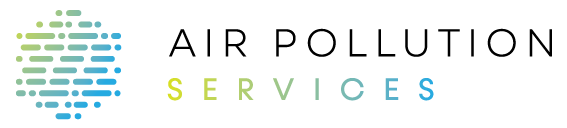AirChecker – Home
£37.50
Professional Air Pollution Search for Home buyers
To obtain the AirChecker – Home report, please fill in the form and the report will normally be sent to your email address within 1-2 working days
(Simple instructions of how to obtain the location parameters are given further below)
Description
Instructions
How to get Latitude and Longitude
To obtain the latitude and longitude of the property:
- Simply open up google maps and click on the property on the map. Ideally place the click on the side of the building which is located nearest to a road.
- This should create a grey marker, for which the latitude and longitude are displayed in a box at the bottom of the screen. Please see the example in the picture below – here the latitude is 51.520622 and the longitude is -2.546157.
- These values can be copied and pasted into the AirChecker form above.
How to get Distance to Nearest Kerb
To obtain the distance of the property to the nearest kerb:
- Right click on the grey marker
- Select ‘Measure Distance’ and then click on the nearest kerb
- Another box should appear at the bottom of the screen which gives a distance
- Copy and paste this distance into the AirChecker form above.